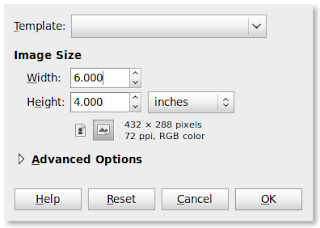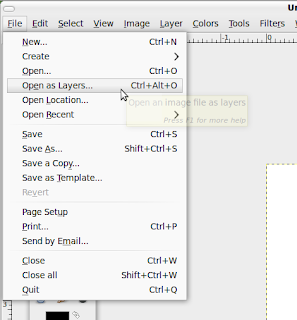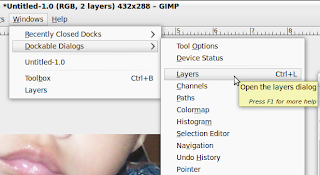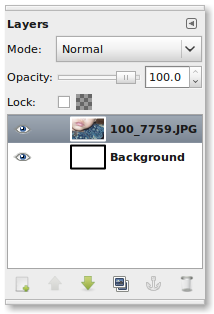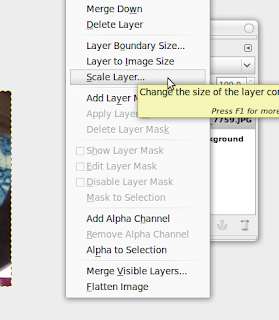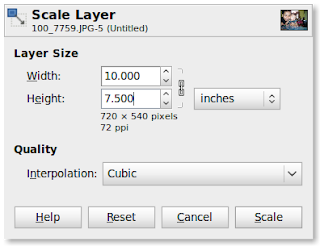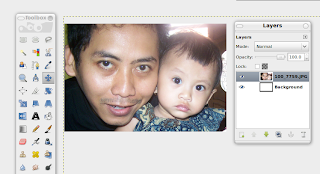Step 1. Installing the VNC server on GNU/ openSUSE 11.1 server. Run yast on your GNU/ openSUSE 11.1 server, please the see image 1.
Step 2. After you run the yast select the application on the list. Please see the image 2.
Step 3. After finish the installation of VNC server on GNU/ openSUSE 11.1 server, is not automatically running on your server. You need to start the the VNC server, to start the VNC server you need to login/ using the root credentials. please see the image 3.
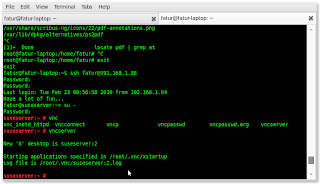
Here is the command hw to run the VNC server on Suse server.
-------------------------------------------------------------------------------------
suseserver:~ # vncserver
If your installation OK, you see this message:
New 'X' desktop is suseserver:2
Starting applications specified in /root/.vnc/xstartup
Log file is /root/.vnc/suseserver:2.log
Now your VNC server already running on your Suse server.
--------------------------------------------------------------------------------------
Step 4. Now you can test you VNC server from your browser, with typing the name server and also the port of VNC server running. Normally they using port 5801. With this command: http://your server ip:5801/ you will see your fully desktop running from your browser. Please see the image 4.
OK, i hope this tutorial is useful for you. Thank you for reading this tutorial. Success.