Final destination of this tutorial is to make a post card photo with 4x6 inch or 4R in photo standard layout using Gimp application. Thank to all programmer of Gimp for creating very good application image editing in GNU/Linux, Mac & Windows operating system for free use.
First create the layout 4x6 inch gimp, please see image 0.
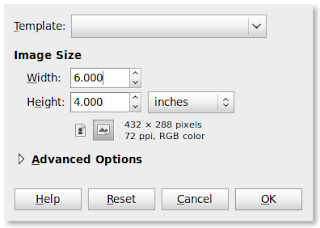
Next, open image as layers in open menu in Gimp application. see picture 1.
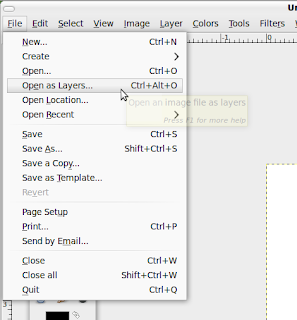
The image will appear on the layout of your Gimp, please see image 2.

Not nice image, i know that... next step is open the dock layer from menu of gimp, see the 3 image.
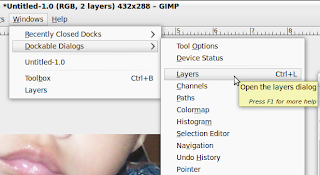
After you open the layer dock, you will see the layer dock. See the picture 4.
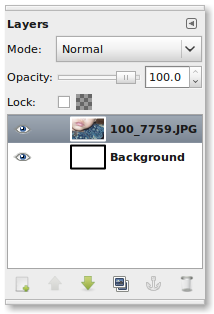
Right click on the layer image you want to scale. Please see image 5.
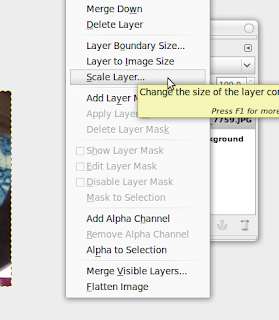
After you click the "scale layer" the dialog box will appear on the front of your gimp applications, you can change the image according to what do you want. See the image 6.
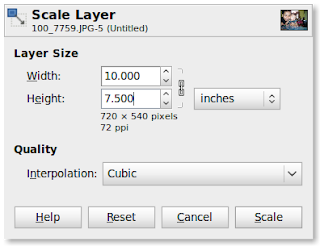
After i scale the layer image & move little bit of my picture, here is the final result. Please see image 6.
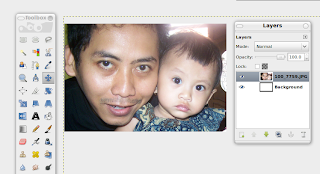
Thank for reading this tutorial, i hope this useful for you.
No comments:
Post a Comment